The thumbnails of the three latest images appear.
| Managing recorded images |  |
You can view detailed information of the three images displayed in the thumbnail section on the CLIE Camera application. Refer to the CLIE Viewer application manual for image files other than the three displayed.
| 1 |
Tap
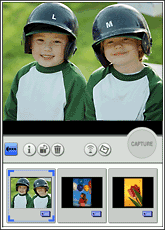 |
|---|
| 2 |
Tap the thumbnail to select the image.
|
|---|---|
| 3 |
Tap
The information on the image appears on the screen.
|
To return to the previous screen
Tap  .
.
Rotating images
You can rotate the three images displayed in the thumbnail section 90 degrees to the right, 90 degrees to the left, or 180 degrees using the CLIE Camera application. Refer to the CLIE Viewer application manual for image files other than the three displayed.
Note
A still image rotated using the CLIE Camera application may not appear to be rotated correctly when viewed on other CLIE applications or on other environment such as your computer.
| 1 |
Tap
The thumbnails of the three latest images appear.
|
|---|---|
| 2 |
Tap the thumbnail to select the image.
|
| 3 |
Tap
The rotated image is displayed.
|
The quality of a rotated image will remain the same as the original.
To return to the previous screen
Tap  .
.
Deleting images
You can delete the three images displayed in the thumbnail section on the CLIE Camera application. Refer to the CLIE Viewer application manual for image files other than the three displayed.
| 1 |
Tap
The thumbnails of the three latest images appear.
|
|---|---|
| 2 |
Tap the thumbnail to select the image.
|
| 3 |
Tap
The confirmation dialog box appears.
|
| 4 |
Tap OK.
The selected image is deleted.
|
To return to the previous screen
Tap  .
.
Beaming images
You can send the three images displayed in the thumbnail section to another CLIÉ™ handheld via the infrared communications port from the CLIE Camera application. Refer to the CLIE Viewer application manual for image files other than the three displayed.
| 1 |
Prepare the receiving and sending CLIÉ™ handhelds for beaming.
See Handbook supplied to your CLIÉ™ handheld for details.
|
|---|---|
| 2 |
Point the infrared communications ports of the CLIÉ™ handhelds toward each other.
|
| 3 |
Tap the thumbnail to select the image that you want to beam to another CLIÉ™ handheld.
|
| 4 |
Tap
The image file is beamed to another CLIÉ™ handheld.
|
To return to the previous screen
Tap  .
.
Sending images to another CLIÉ™ handheld using Bluetooth® wireless technology
(for models containing the Bluetooth® wireless technology only)
You can send the three images displayed in the thumbnail section on the CLIE Camera application via Bluetooth® wireless technology to another CLIÉ™ handheld with built-in Bluetooth® wireless technology or with a Bluetooth® wireless technology module connected.
| 1 |
Prepare the receiving and the sending CLIÉ™ handhelds for Bluetooth® wireless technology communication.
Make sure that the Bluetooth® wireless technology is enabled in the Bluetooth® screen of the Preferences menu.
To use the Bluetooth® wireless technology on your CLIÉ™ handheld, refer to the Handbook supplied with your CLIÉ™ handheld.
|
|---|---|
| 2 |
Tap Applications tab, and tap the CLIE Camera application icon from the Applications screen on the sending CLIÉ™ handheld.
|
| 3 |
Tap
The thumbnails of the three latest images appear.
|
| 4 |
Tap the thumbnail to select the image.
|
| 5 |
Tap
|
| 6 |
Tap Send.
The pop-up menu appears.
|
| 7 |
Select Send.
The Send With dialog box appears.
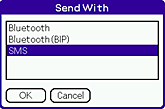 |
| 8 |
Select Bluetooth and then tap OK.
|
| 9 |
Your CLIÉ™ handheld starts searching for a Bluetooth® wireless technology compatible devices when connected devices are found.
The Discovery Results screen appears.
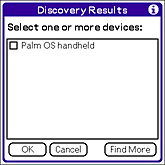 |
| 10 |
Tap the check box for the device to connect to, then tap OK.
|
To return to the previous screen
Tap  .
.
Attaching an image to an e-mail message
You can select an image from the thumbnail section on the CLIE Camera application and attach it to an e-mail. When you want to attach image files older than the three displayed, or when you want to attach more than one image file, start the CLIE Mail application from the CLIE Viewer application. See the CLIE Viewer application manual.
| 1 |
Tap
|
|---|---|
| 2 |
Tap the thumbnail to select the image that you want to attach to an e-mail.
|
| 3 |
Tap
The CLIE Mail application starts and Send with CLIE Mail screen is displayed with the selected image attached.
For details on the CLIE Mail application, refer to the CLIE Mail application manual.
|
To return to the previous screen
Tap  .
.