Make sure that the Beam Receive is set to on in the Preferences dialog box.
| Sending the Date Book item |  |
Beaming the current Date Book item
| 1 |
Prepare the receiving and sending CLIÉ™ handhelds.
Refer to the Handbook provided with your CLIÉ™ handheld for details.
|
|---|---|
| 2 |
Align the infrared communications ports of the CLIÉ™ handhelds.
For best results, the sending and the receiving CLIÉ™ handhelds should be 4 to 8 inches (approximately 10 to 20 centimeters) apart.
|
| 3 |
On the Date Book screen, tap the Date Book item that you want to beam.
|
| 4 |
Tap
Beaming starts. Be sure not to move the CLIÉ™ handhelds until beaming finishes.
|
| 5 |
Select the option and tap OK.
When beaming completes, the Date Book item is saved on the target CLIÉ™ handheld.
|
You cannot beam the Free Notes item attached on the event.
Sending the current Date Book item using the Bluetooth® wireless technology
(for models containing the Bluetooth® wireless technology only)
| 1 |
Prepare the receiving and sending CLIÉ™ handhelds.
Make sure that Bluetooth® wireless technology is Enabled in the Preferences dialog box.
Refer to the Handbook provided with your CLIÉ™ handheld for details.
|
|---|---|
| 2 |
On the Date Book screen, tap the Date Book item that you want to send.
|
| 3 |
Tap
Sending starts. Be sure not to move the CLIÉ™ handhelds until sending finishes.
When sending completes, the Date Book item is saved on the target CLIÉ™ handheld.
|
Exporting the event onto "Memory Stick™" media
You can copy (export) the event on your CLIÉ™ handheld onto "Memory Stick™" media. The data is stored in the vCalendar format.
| 1 |
On the Date Book screen, tap the Date Book item that you want to export.
|
|---|---|
| 2 |
Tap
The File Select screen is displayed.
|
| 3 |
Check if "Memory Stick™" media is displayed and tap
|
| 4 |
Enter the vCalender format file name.
|
| 5 |
Tap OK.
The Export Event screen is displayed.
|
| 6 |
Select the option and tap OK.
|
If you export the Data book item onto Memory Stick™” media, the item is not deleted from your CLIÉ™ handheld.
Importing the event from “Memory Stick™” media
You can copy (import) the event on “Memory Stick™” media onto your CLIÉ™ handheld.
| 1 |
On the List view, tap
The File Select screen is displayed.
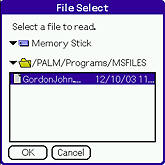 |
|---|---|
| 2 |
Check if "Memory Stick™" media is displayed and tap
|
| 3 |
Select the vCalendar format file.
|
| 4 |
Tap OK.
|
| • |
If you import the Date Book item from “Memory Stick™” media, the files on “Memory Stick™” media are not deleted. |
|---|---|
| • |
Only the files with the ".vcs" extension is displayed on the list. |