Note
When you use a “ Memory Stick™ ” media, insert it into your CLIÉ™ handheld beforehand.
| 1 |
On the CLIE 3D Launcher screen, rotate the Jog Dial™ navigator to select CLIE Files and then press the Jog Dial™ navigator,
or tap the CLIE Files icon on the screen.
The CLIE Files application starts.
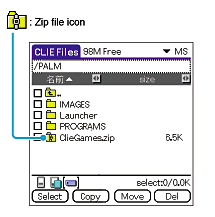 |
||||||
|---|---|---|---|---|---|---|---|
| 2 |
Tap the Zip file you want to extract.
The contents of the Zip file appear on the screen.
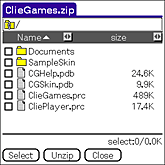
|
||||||
| 3 |
Tap and select the data you want to extract.
You can select multiple data at once.

|
||||||
| 4 |
Tap Unzip.
The Directory list screen appears. 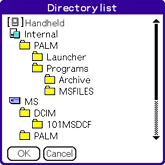
|
||||||
| 5 |
Tap and select a directory to save the extracted data.
You can also save the data on your CLIÉ™ handheld.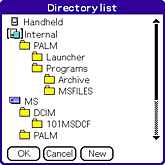
Note
Some data cannot be saved on your CLIÉ™ handheld. If this is the case, an error message appears.
|
||||||
| 6 |
Tap OK.
The data is extracted to the selected directory.
|
||||||
| 7 |
Tap Close.
|